

Opening a Document from the Welcome Window
To open an existing XML document file from the Welcome window, choose Open Document from the File menu and browse to select your file. The Tag area will display the structure of the schema underlying the document, and any data stored in the document will appear in the Edit area.
Hint: A right click on the Open Document icon on the Welcome Window provides quick access to recently opened XML documents (Figure A).
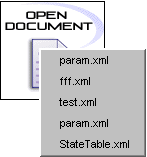
Figure A - Recently opened XML files
Opening a Document from the File Menu
To open a document when you are in XML Instance, choose either the Open or Open From... option from the File menu.
If you choose Open, the Open XML Document dialog box appears. Select or specify a file as described above, and click the Open button. If a document is already open in XML Instance, you can open one or more additional documents if their filenames differ. Each additional document will appear in its own window.
If you choose Open From... from the File menu, you can specify the file's URL address. After you choose Open From... a dialog box appears which prompts you to enter the URL of a document stored either locally or on the Internet. A Browse... button is available to search for a file to open. After you have entered the appropriate URL or pathname, click the Open button.
Copyright 2000 Extensibility, Inc.
Suite 250, 200 Franklin Street, Chapel Hill, North Carolina 27516